Support Forum › Forums › Mixxcazt – Creative Multipurpose WooCommerce Theme › I can’t import demo #23 › Reply To: I can’t import demo #23
Hi there,
You can import demo via WordPress import Tool, please follow guide:
Step 1: Install WordPress Import plugin
Login to your WordPress dashboard, and navigate to Tools Import. If the WordPress Importer is not yet installed, click Install Now.
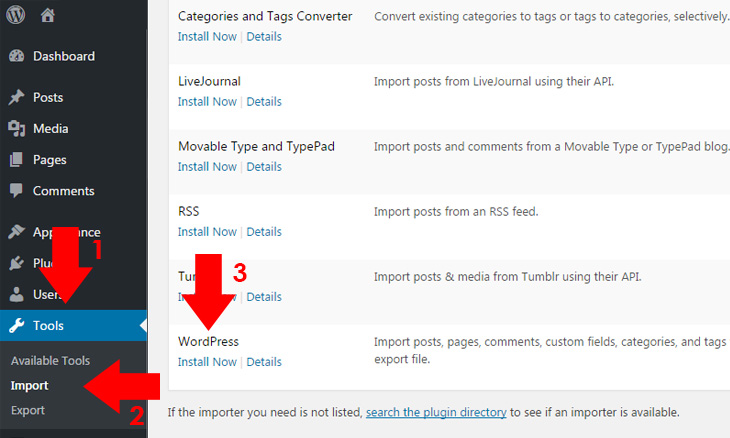
Step 2:
At the bottom part of the WordPress dashboard, click Run Importer under WordPress row. You will be redirected to WordPress Import screen.
Step 3:
Click Choose File and browse for the .xml file you have previously downloaded.
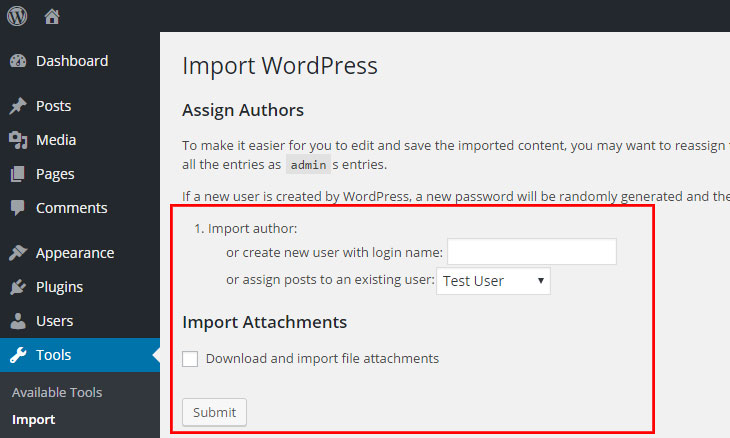
Find file content.xml at mixxcazt/dummy-data/content.xml
File home page at mixxcazt/dummy-data/homepage/home-x.xml
Step 4: Click Upload file and import, and assign an author if you need to assign different author on it, then click Submit.
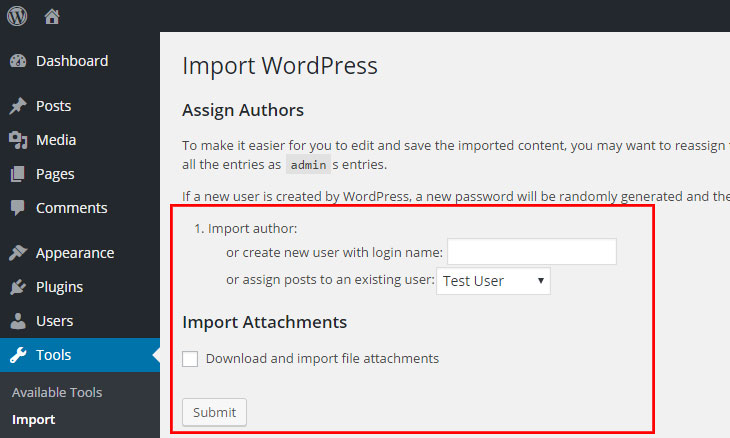
Step 5:
Wait for the importer to finish the import. In some cases, with a large file of import, errors could emerge due to its large amount of import. To prevent this, you must unchecked Download and import file attachments before submitting your preferences. Doing this will link the media file from the import source, so it means, if it doesn’t exist (import source site), your site won’t show media file. It’s only good for web hosting migration, but you should remain it checked if the existing import source in running or you have already place the previous media file to wp-contents uploads as stated above. To be sure, you should always backup site contents using FTP.
If you need to help, please send Admin web account for me, I will check and try to help you.